After inviting PicBot Express to your server you need to do some setup in order to start using. At first only the server owner can use the bot’s commands.
Add user to run commands
If you would like to add a user that can run bot commands use the /admin add_user slash command followed by the @username of the user to add.
Add your images to the bot
Currently PicBot Express only supports adding links from Dropbox. To add a link:
- Go to Dropbox
- Find the folder of images you want to post
- Select Share
- You can select view only as a permission if you’d like. The bot will only ever view your images and not delete or modify them.
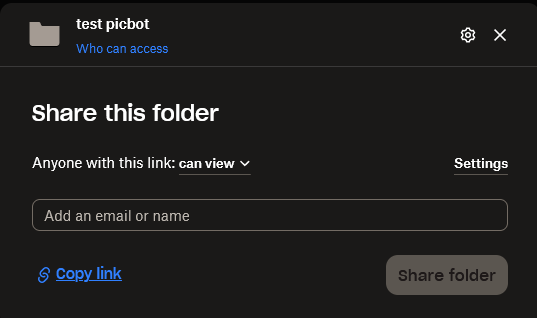
- Press ‘Copy link’ to your clipboard
- In Discord run the following slash command
/admin add_integration <your url here>
- Hit enter
- Your link is now active
- To test use the
/images previewcommand to see if PicBot Express can view your images. Only you will see the previewed image.
Start Posting
To start posting to a channel, navigate to that channel on your server and run the following command:
/start <the amount of images to post> <the times per day to post>
Stop Posting
To stop posting simply call the /stop command in the channel that is being posted to.
